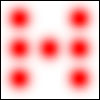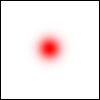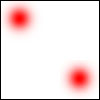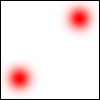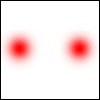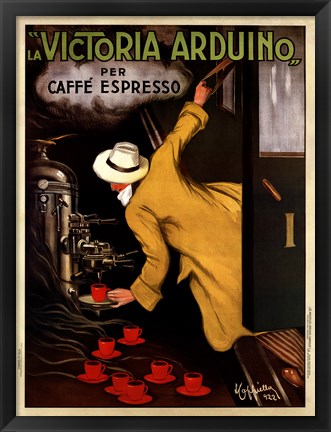At my company, several times a year they host a Game Jam. Teams are given a week to come up with a game for judging. Since we use Unity, usually the teams write a game in Unity and have a bit of fun coming up with some cute little games.
This week we are holding one with the theme: “Don’t Go To Jail!”.
I usually don’t partake, as I’m usually way too busy doing my own thing, but this year my colleague Dan Parke asked me to consider helping him with a game idea, and I agreed to at least listen.
He pitched me an idea I was fascinated with right away. It was a physical game, not a computer game (as such) featuring hand movement in a game using a light sensor. The idea was to use your hand to manipulate a light on a project circuit board called Circuit Playground Express, holding it in one space for as long as you could. If you failed, you would “Go To Jail”, exactly the thing you’re supposed to avoid in this competition.

Dan thought a circuit board alone would not be very enjoyable, and was hoping I could 3D print something fun to house it in.
I was intrigued, and immediately came up with some sketched ideas for a casing for the game.
My first thought was, since I had made so many UFOs and other designs using Vending Machine bubbles, that the circuit board would perfectly fit under one, which would give us a nice first idea for a casing.
But with just the circuit board and a battery case to worry about, the casing could be quite small. But I thought since the theme was about jail, and the game idea was escaping arrest, that we needed to put this into a cartoon-like prisoner character.
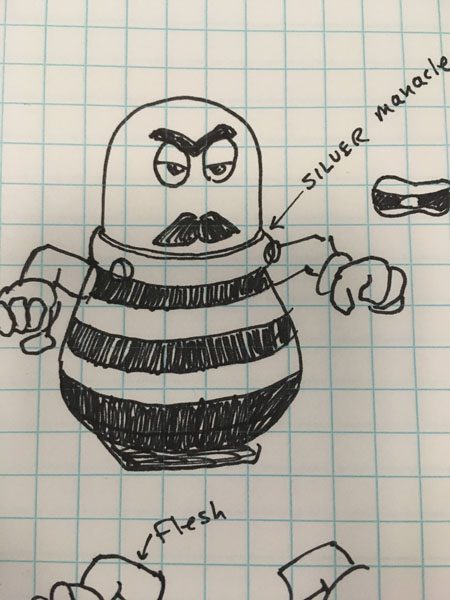
My first sketch showed an angry moustachio’d villain, which I thought a bit too angry.

My second sketch was more emotive, a bit scared, hands up, perhaps in surrender.
And since we had exactly one week to create this game from the start, I knew I could call on existing creations to make this little guy work.
The hands and arms are almost unaltered from my WERBLZ characters:

And with that, I began modeling, and soon had this basic character modeled:

Prisoner 0110 was born.
The Circuit Playground Express has touch capacitance on some of the contact points around the periphery, and that came in very handy. I was worried, though, that the capacitance would not conduct through a metal screw or other metal bit, and touching the circuit board itself would be impractical as game play. So I immediately came up with the idea of using two cotter pins I had in my own inventory already, and used a Dremel to cut them down to size, and angle the ends so they could slip over the circuit board’s contacts.
With this plan, I began immediately to model a body and a collar (a manacle) that would allow me to use these two cotter pins to secure the collar to the body and act as the function buttons of the game. Dan programmed the pins to accept touch control, and I modeled (and re-modeled, and re-modeled) a collar that would fit the circuit board and hold down well with the cotter pins.

Here you see the prototype body in green, the collar base in pink (and an earlier prototype in purple) and the collar cap also in pink. (I use these colors for test prints because I don’t use them much for real, and this is better than wasting colors I have to buy a lot.)
After I assembled this all and got it working, I began detail modeling which involved slicing the body into stripes (for a prison uniform) and adding the other details. Starting with a base that could fit the battery container, and feed the wire up to the head, with room in the body for the extra length of wire.

I drew a sticker for the mouth, and 3D printed eyes, manacles for the wrists, and slots for the arms. Assembly began.
Here he is on my office desk, being tested before we began real iteration on the game itself:

Meanwhile we did some play testing and found that the game was not quite what it could be. Dan worked on it some more and came up with the idea of having to use your hand to move a single light around the rim of the board (there are 10 lights around the circumference) and then a single light would light up, which would soon add another light to the right or left of itself, then another, in an ever-increasing arc that would come at your light “character” on either side, and your job was to hold your hand in such a way as to not let your light collide with the encroaching lights.
After that was working, complete with sound samples to tell players what to do, the game was more or less complete, and even kept track of high scores.
With a few suggestions from me during game testing, I thought flashing all lights green 3 times would be a great way to indicate you won the level, and failure should result in 3 flashes of red. I thought that would be intuitive to players.
And Dan’s original chase lights were purple. I thought the universal color for police would be more immediately recognizable, so he changed those to blue.
Now you are represented by a green light, which you can play with before you begin the actual game. Then you’re on your own. You can move the light around the perimeter until the cops start homing in on you. Then you have to hold your hand steady to keep the prisoner where he is. IF you can hold out with the police lights to both your left and right and not move it into them for a given interval, you win the level. If you collide with their lights for too long, you lose the game and go back to jail.
This is the final version as will be played by our judges:

The left cotter pin triggers the game to Start, while the right one can recall the high score.
Game Jam ends exactly as I’m typing this, and judging has begun. Two judges already told me they really liked the game.